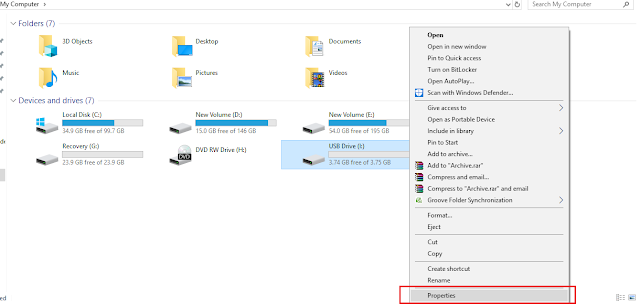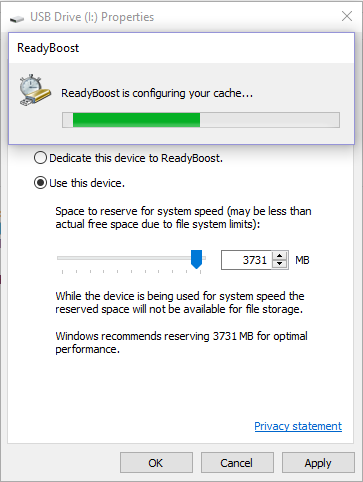How To Increase RAM Using USB/Pendrive In Windows
For work or play games on PC/Laptop, there comes a point when we need to increase the RAM. The following problems can be faced by a person when he/she wants to increase the RAM. What if there is no extra slot on your mother board to put a new RAM or you don't have enough money to buy a new RAM.
So, in order to overcome both the problems, we do have an alternative way to increase the RAM which is known as ReadyBoost. I know this trick is pretty old and it's awesome that if you know it. But some people are still not aware of this trick.
What is ReadyBoost?
ReadyBoost is a disk caching software component developed by Microsoft for Windows Vista and included in later versions of the Windows operating system.
ReadyBoost is a feature in Windows 10, Windows 8, Windows 7, and Windows Vista where the operating system improves system performance by dedicating unused hardware space as virtual RAM - the SFCACHE file holds the data stored in this virtual RAM space.
Here, are the steps to set up ReadyBoost on your USB drive and speed up Windows 7, 8 & 10:
1) Insert Flash Drive. Delete all the data from the flash drive.
2) Now, Right Click on your pen drive and Open Properties.
3) Browse to ReadyBoost Tab. Next, click 'Use this device' and reduce your current memory space. Let's suppose, if the space is 3700 MB, then reduce it with approx ~100-200 MB for better performance.
4) Click 'Apply' and then 'OK' to apply the changes.
5) You are almost done!. Now, double click to open the USB Drive(I:). If configuration was successful, then "Ready Boost Cache File" would have been created.
6) Restart your computer.
Note:- If you don't want to use USB flash drive as RAM then, follow steps 2 & 3 and click on "Do not use this device ". Apply the settings and click "OK".