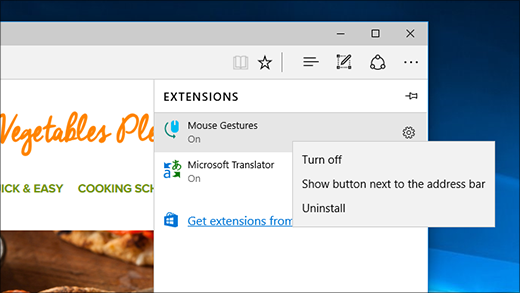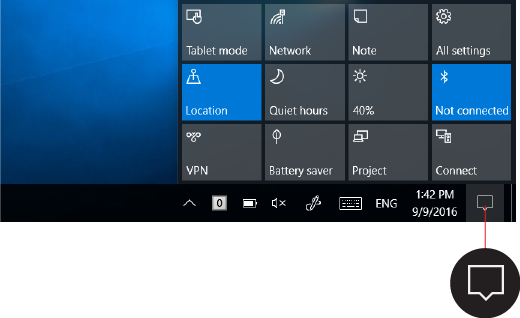Microsoft Edge has so many updates, we need a list to cover them all:
- Use Extensions to personalize and protect your browsing with add-ons like Office Online, Microsoft Translator, and more.
- Enlist Cortana to show you similar image suggestions on Bing searches, or even the lyrics to a music video you're watching.
- Pin individual tabs to the Start screen for easy access.
- If you have a touchsreen device, browse more briskly by swiping left/right to go back/forward to different webpages.
3)Windows 10 Gets a Dark Theme (and More Theme Options)
With the Anniversary Update, you can now choose between light and dark modes in Settings > Personalization > Colors. Its designed for Windows Store apps, but not every app will listen to this setting and obey it–some apps, especially those from third-party developers, control their own theme settings. This also means File Explorer will remain as blindingly white as ever. You can also choose color of your own choice for start, taskbar and action center.
4)Get Creative With Windows Ink
Windows Ink puts the power of Windows in the tip of your tablet pen, enabling you to write on your device just like you do on paper, create sticky notes, draw on a whiteboard, and easily share your analog thoughts in the digital world. Windows Ink is integrated into apps like Maps, OneNote, Microsoft Edge, and Office.
5)Simpler Start Menu
Microsoft has changed the way Windows 10’s Start menu works. The “All Apps” option is now gone–you’ll just see a full list of installed applications at the left side of your Start menu. Your most frequently used and recently added applications will appear at the top of this list. It’ll show the three most recently added applications instead of a single one, and you can expand this list to see more applications sorted by when you installed them.
Important buttons like the File Explorer, Settings, and Shut Down buttons are now always located at the left side of the Start menu.
OneDrive users will be happy to know that they can now search all their files–both files on the PC and files stored online in OneDrive–from the Start menu.
6)Improved Notifications In Action Center
Action center has moved to a new location in the far right corner of the taskbar, and sports a new look that gives you the power to organize your notifications however you see fit.
You no longer need to open action center to see how many notifications you have—the number on the action center icon(highlighted above) shows you how many notifications are waiting for you. Other apps pinned to the taskbar can also show the number of notifications you've missed.
7)Do More On The Lock Screen
Cortana isn't the only new feature on the lock screen—you can now play music while your device is locked to control the action from start to stop. Media controls appear at the bottom right corner of the lock screen, along with a picture of the album art from the song currently playing.
8)Windows hello for apps and websites
Fingerprint sensors have been a huge convenience on phones and tablets, and Windows currently supports it for logging into your laptop too via Windows Hello–provided it has the necessary hardware. But in the Windows 10 Anniversary Update, Windows Hello will support Windows apps and Microsoft Edge, so you can securely log into apps and web sites using your fingerprint as well–not just Windows itself.
You can also sign in to your PC using Windows Hello companion devices, such as Microsoft Band and some Windows 10 phones.
9)The Store Is Redesigned
The new Windows Store design includes features that should appeal to gamers in particular. It's aligned more closely with the Xbox Store, and now offers game bundles and subscriptions. For everyone else, the new design does make it a bit easier to get to the top apps, music, and movies. The Store's download progress indicator is now bigger and clearer, too.
10)Windows Defender Gets Better for Security
You can also schedule regular scans, and use Cloud Protection and Automatic Sample Submission for quicker threat response. PCMag's security analyst, Neil Rubenking, notes that Defender has improved its performance on independent lab tests, but he still recommends third-party antivirus for superior protection.
Note- It may take half an hour or more to update your windows 10 and your computer might restart several times, don't panic and update it in free time.